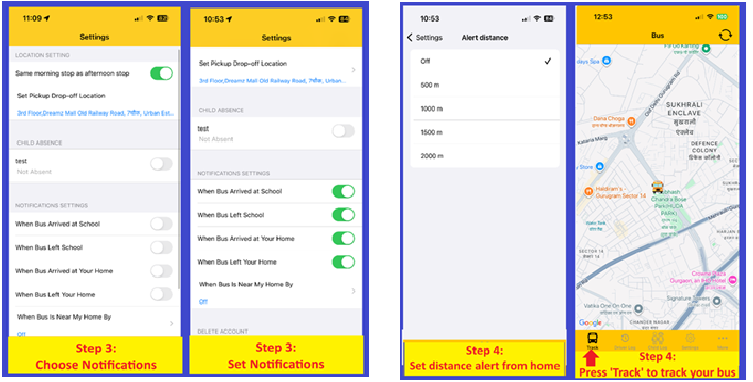Remotedrishtee’s Bus App for Apple Users:
How to download App in your iPhone :-
1. Press the below link to download the App ;-
2. Please visit the App Store and search for “Remotedrishtee Bus Tracker “.
OR
3. Download the App by pressing the link:- RemoteDrishtee Bus Tracker App – App Store
Quick Steps on Installing the RemoteDrishtee App:
- Please check with school that they have requested for pre-registration of your phone number with
the RemoteDrishtee App.
- Download the App and post download open the App.
- Enter your “pre-registered” 10 digit phone number (Do not suffix number with “0” or “Country
Code”)
- Press “Next” Button and you will receive an OTP message on pre-Registered number
- Enter the OTP and post successful login, you will be taken to the Home Screen
- For complete setup, go to settings and setup your Route (see Route Setup Instructions below).
Quick Steps for Route Setup:
- STEP 1: Select ‘Settings’. Then Choose ‘Location Settings’ to set Morning and Afternoon pick-up and drop-off stops.
- STEP 2: Select YOUR CHILD’S Bus route number and then select nearest stop.
- STEP 3: On ‘Settings’ page, choose and set Notifications
- STEP 4: Set distance alert from home. Then press ‘Track’ to track your child’s bus route.
GPS APP ROUTE SETTING IN 4 EASY STEPS..1.2.3.4
STEP:1 STEP:2
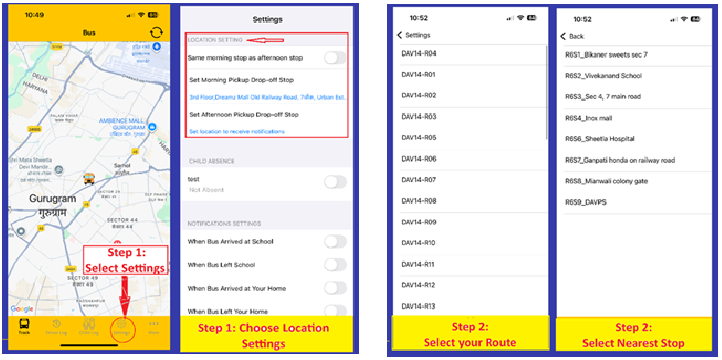
STEP:3 STEP:4