Bus App set up instructions for Android users (in English)
How to download App in your Android:
1. Click the below button to download the App :-
2. You can download the app by visiting the Play Store and search for “RemoteDrishtee School Bus App“ .
OR
3. Download the App by pressing the link:- RemoteDrishtee School Bus App – Apps on Google Play
Quick Steps on Installing the RemoteDrishtee App:
1. Please check with school that they have requested for pre-registration of your phone number with the RemoteDrishtee App.
2. Post download open the App.
3. Enter your “pre-registered” 10-digit phone number (Do not suffix number with “0” or “Country Code”)
4. Press “Next” Button and you will receive an OTP message on pre-Registered number
5. Enter the OTP and post successful login, you will be taken to the Home Screen.
6. For complete setup, go to settings and setup your Route (see Route Setup Instructions below).
Quick Steps for Route Setup:
- STEP 1: Press ‘3 lines’ on top left of your phone screen. Then Choose ‘Settings’
- STEP 2: Choose ‘Location Settings’. Then select ‘Route’ assigned to your child.
- STEP 3(a): Choose your child’s bus route.
- STEP 3(b): Choose nearest ‘Stop’ to set Morning and Afternoon pick-up and drop-off stops. Click ‘Save’.
- STEP 4: Go to ‘Settings’ page and set Also, set distance alert from home(shown by arrow in the pic.).
Now go back to the home page, Press ‘Find school bus’ and see LIVE view of the bus.
STEP:1 STEP:2
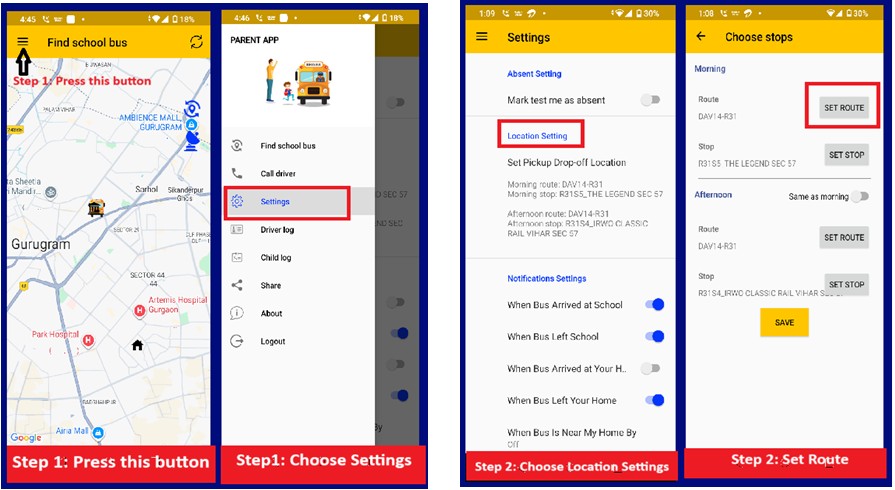
STEP:3 STEP:4
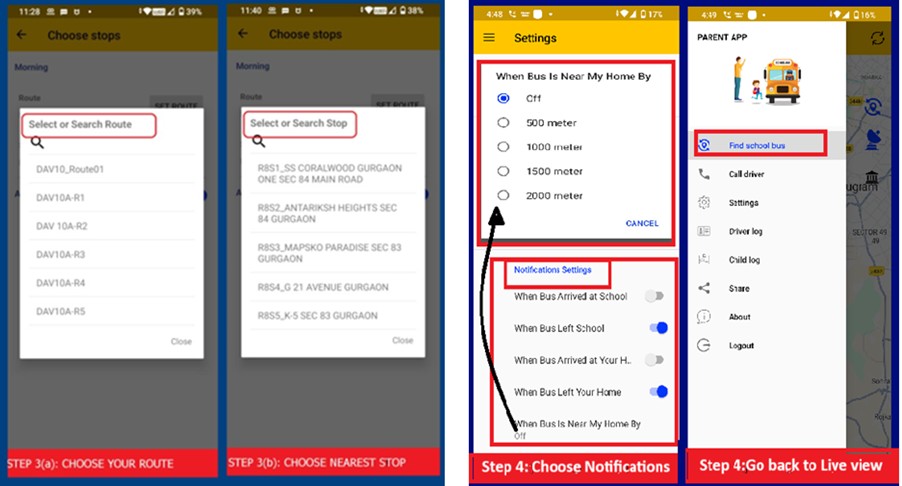
2. For detailed Video about the App setup, please visit our YouTube Channel by searching for “RemoteDrishtee” in YouTube.
